This section contains:
How to Access Recordings
Moderators can choose to record sessions so that they can be watched again later by the attendees. Although many moderators choose to move their recordings into ReCap, some may only be viewable in Collaborate. If permitted, attendees may also be able to download recordings too (though not always).
Select the Collaborate link from the left-hand menu from within the Blackboard in which the session was delivered and then select the menu icon from the sessions banner:
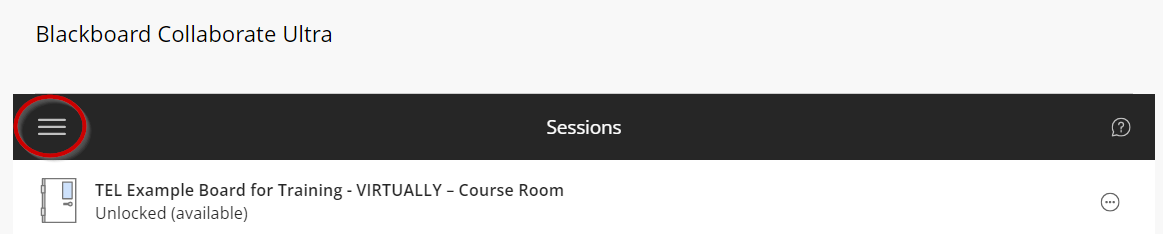
From the drop-down menu that appears select Recordings:
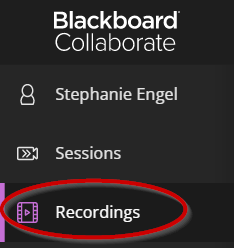
Recordings from the past 30 days will appear in a list:

At the top right of the table of listed recordings you have the option to filter these between Recent Recordings and selecting a date Recordings in a Range. If the recording is older than 30 days, you will need to select the Recordings in a Range option. Then select the dates from the calendar:

 Please make sure that you click on a specific date otherwise it may not return anything. Simply clicking on the title of the recording will give you the option to Watch Now.
Please make sure that you click on a specific date otherwise it may not return anything. Simply clicking on the title of the recording will give you the option to Watch Now.

Select the three small dots to the right-hand side of the recording title will give you: For Students: the options to Watch or Download the recording (NB Download will only be available if this option was selected when the Collaborate Session was created). For Staff / Instructors: the options to Watch, Download (If selected at set up), Recording Settings (allows you to change the extension name of the recording), Delete, Copy Link, and Add caption source.
If there are many recordings, then these will be listed on the next page / screen.
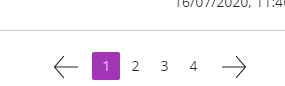
Accessing Recordings from Blackboard Ultra
Simply select the three dots next to Join session under the Blackboard Collaborate section in the Details & Actions panel.
- Click on View all recordings

More information about recordings can be found on this support page, including:
- find available recordings on your module/course
- download recordings as an MP4
- use the recording player
Return to
Further Collaborate Resources
Did you find this page useful?
