This section contains:
- Session Best Practices
- Overview of Roles
- Join Sessions from a Blackboard Course
- Join Sessions from a Web Link
Session Best Practice
This support page features plenty of top tips about participating in a Collaborate session.
Overview of Roles
Users can be moderators, presenters, participants, and captioners. This support page defines each role.
Join Sessions from a Blackboard Course
This is the way that participants from CCCU will typically enter a Collaborate session. To open Collaborate from here you will need to:
- Select the drop-down arrow next to Join session under the Blackboard Collaborate section in the Details & Actions panel.
- you will see a list of the sessions that are available; click on the name of the session you need to join. If the session name does not appear in the list, you may be trying to access it too early/late.
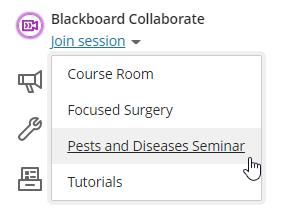
A new tab will open in your browser and Collaborate will load. You will not need to enter your name as accessing Collaborate in this way automatically detects your information from Blackboard.
Join Sessions from a Web Link
Moderators can choose to provide a web link for attendees to access Collaborate session (including to non-CCCU users). These links would typically be sent in an email or calendar invite, but may also have been made available as a web link on a Blackboard course. An example might look like:
https://eu.bbcollab.com/guest/372B9A2XX2E2CA96100C983434CF1X3X
Simply clicking on the link that you have been sent will take you to Collaborate and ask you to enter your name (we'd recommend entering your first and last name to make it easier for your session moderator!).

Return to
Further Collaborate Resources
Did you find this page useful?
