The University Academic Integrity Policy requires that you are able to self-check at least once in Turnitin for every piece of work you're asked to submit, and encourages you to do so.
The downloadable guide on the left-side of this page contains technical instructions for accessing and saving/printing your Similarity Report in Turnitin, as well as important advice for interpreting your Similarity Report. Turnitin also have further advise on their Interpreting the Similarity Report page.
Note: you should only submit work to the correct / relevant Blackboard module. If you submit to a different Blackboard module than where the final work should be submitted, even as a 'Self Check', then you may receive a very high Similarity Report score.
When your Similarity Report will be available
The University Academic Integrity Policy requires that you are able to self-check at least once in Turnitin for every piece of work you're asked to submit, and encourages you to do so. You'll be able to see the Similarity Report for your 'Self Check(s)'. You will also be able to see your Similarity Report for final submissions. However, when you see them depends on whether you have submitted on time or not:
| Turnitin Assignment | When you see your Similarity report |
| Self Check | Shortly after submission for the first 3 submissions; up to 24 hrs after each subsequent submission (usually quicker) |
| Final (on time) | Shortly after the deadline (Turnitin Due Date and time). It will display as "Processing" in the meantime. |
| Final (after deadline) | Shortly after submission. |
Frequently Asked Questions - Accessing and Interpreting your Similarity Report
Similarity reports for the first three submissions to a Turnitin Assignment are generated very quickly (typically within 10 minutes), however at peak times these can take up to 24 hours to generate.
For self checking your work, you can re-submit one or more times to the same Self Check Turnitin Assignment. However, where you can re-submit, each successive submission (after the first 3 submissions) may take up to 24 hours to generate a new Similarity Report. This is an intentional feature built-in to the system.
After opening your submission in the Feedback Studio you may find that you cannot see your Similarity Report. This may be because:
- you need to turn on the Similarity 'layer' by clicking on the layers button towards the top right corner and ticking box next to 'Similarity'.
- you have made more than three submissions to the same Turnitin Assignment and it may take up to 24 hours to generate
- your Similarity Report will only be available in line with the standardised University Turnitin setup, for example reports for 'Final' submissions are only available at the date/time of the due date ('deadline'). See the When your Similarity Report will be Available.
Note: the Similarity layer will only be viewable if the Turnitin Assignment has been set up to generate Similarity Reports and for them to be available to you for the assignment by your Course / Registry team. Please contact them should you have any queries about this.
Where your Course allows you to view your Similarity Report for self check and final submissions, you may notice a difference between your Similarity index (percentage score). The reason for this is explained below.
Self Check submissions:
When submitting a self check, your work is compared against the following sources:
- Student paper repository (archive of student submissions, not including your classmates self checked submissions for the current assignment)
- Current and archived internet resources
- Periodicals, journals and publications
Final submissions:
In addition to the sources listed above; when submitting your final version, your work is also compared against:
- your classmates' final submissions for the current assignment.
As a result of this, you may find that your Similarity index (percentage score) has changed. Should you have any concerns or queries regarding this, please contact your tutor.
This may happen if you click the 'View' button to access to your Similarity Report. To access your Similarity report it is best and quickest to click on the % under the 'Similarity' heading instead. This is available when you first click on the 'View/complete' link for an Assignment through which you first submitted your work to Turnitin.
While the Feedback Studio has been designed to be highly accessible across a range of devices and for users with a range of needs, a text-only Similarity Report is available for a better experience with an assistive technology and Turnitin. To open the text-only report:
- open your paper from the Assignment Inbox by selecting the similarity % number
- your paper will open in a new window.
- press the Tab button on your keyboard. Select the Navigate to text only Similarity Report option
Your Similarity Report will be available online through Blackboard for as long as you are enrolled in the Blackboard site you submitted the work to. However, you may prefer to have an offline or printed copy to retain for future reference. To do this, you can download a PDF version.
To download a PDF of your Similarity Report, open your paper in the Feedback Studio (see Accessing your feedback in Turnitin). Ensure the Similarity ‘layer’ visible.
![]()
Click on the download icon and select Current View to start the download.
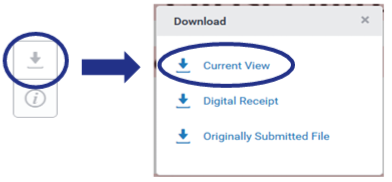
Return to
Further Turnitin Resources
Did you find this page useful?
